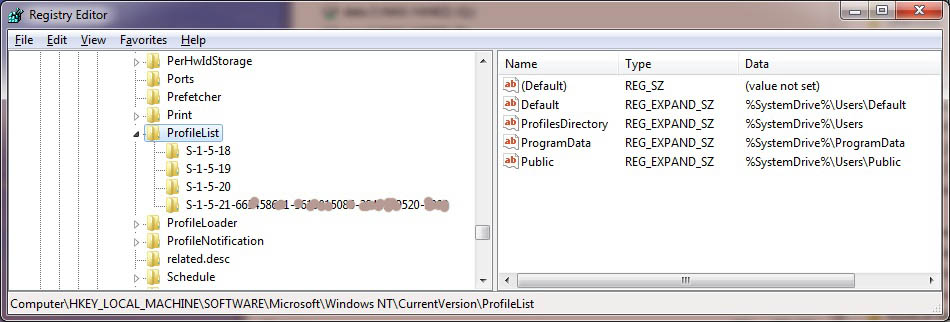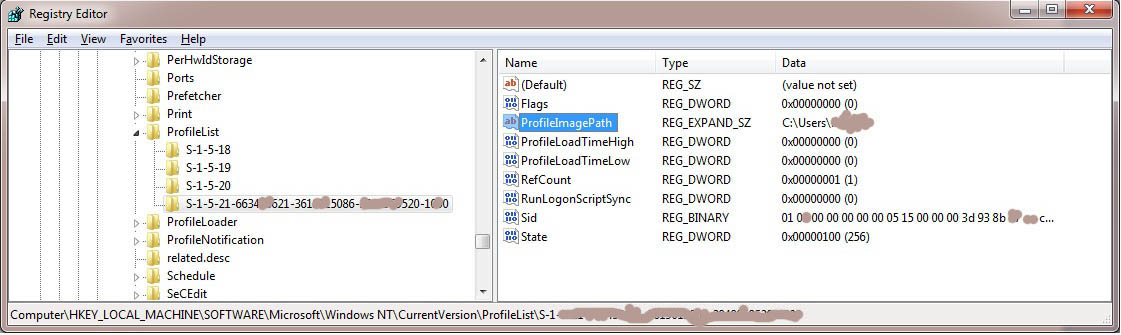A lot of Windows 7 issues can be resolved simply by creating a new Windows 7 profile. Here’s a common error you get, “You have been logged in with a temporary profile.” If your users log on to the domain and do not have local admin rights then any virus they get will get contained only to their profile. So by moving the profile a side and creating them a new profile, this will completely remove the virus.
For example, companies that have domain users like in our company, have roaming profiles turned on. So if a user is having issues on multiple computers, but everyone else works fine on the same PC’s. Then the simplest solution is to log the user out and rename their local profile and their network profile to profilename_backup. Then just reboot the PC and have the user log back in, so a new profile gets created. Then you can copy all their files back from the local profile that was renamed. I would just copy over their Desktop files, favorites, and specific files.
In Windows XP, user profiles are located here
c:\Document and Settings
In Windows 7, user profiles are located here
c:\Users
The path to the network profile is set by your Domain Admin, look in Active Directory Users & Computers for the user account under the Profile tab.
This is all you had to do on Windows XP, but now in Windows 7 there is another extra step. You need to go into the registry and delete the reference to the old profile.
Go to Start | Run | regedit.exe
Then browse to
HKEY_LOCAL_MACHINE\SOFTWARE\Microsoft\Windows NT\CurrentVersion\ProfileList
Then browse through the sub folders until you locate the one for your user name. Each sub folder will have a record called ProfileImagePath which has the path to your profile. Then just delete the whole sub folder in the registry which contains your user name.
Now reboot the PC and log back in and copy their files back from the local backed up profile and log out and back in, so the profile gets copied to the network.