Hi all, this is my first post. I wanted to share my previous and new installs I have done.
I had a client who was starting up a small company abroad in Mexico. They wanted a free ticketing system. They purchased a couple of Dell Powerage R710 servers.
Here is what we decided to load on them.
CentOS 5.3. 64bit.
RT 3.8.7 (Request Tracker)
Installed CentOS 5.3 64bit with these options
Installation Type
- Server
Disk Partitioning Setup
- Automatically partition
- Remove all partitions on this system
Network Configuration
- Use Static IP Address
- Hostname – enter manually “rt.example.com”
- Gateway
- DNS
Firewall Configuration
- Enable Firewall
- Enable SSH, HTTP, HTTPS, FTP, SMTP
Language
- English
Timezone
- US/Los Angeles
Set Root Password
- Password
Package Group Selection
- Web Server
- Mail Server
- DNS Name Server
- FTP Server
- MYSQL Database
Disable SELINUX
Install
Reboot
yum install mysql-server yum install php-mysql
Start mysql server service
service mysqld start
Start the mysql service every time the server starts
chkconfig mysqld on
Install Priorities
yum install yum-priorities
Make sure that yum-priorities is enabled by editing the /etc/yum/pluginconf.d/priorities.conf file, and ensuring that it contains the following lines:
[main] enabled=1
Edit the .repo files in /etc/yum.repos.d/ and set up priorities by adding the line:
priority=N
to a repository entry, where N is an integer number from 1 to 99.
The recommended settings are:
[base], [addons], [updates], [extras] ... priority=1 [centosplus],[contrib] ... priority=2 Third Party Repos such as rpmforge ... priority=N (where N is > 10 and based on your preference)
Download the rpmforge-release package. Choose one of the two links below, depending on your architecture. If you are unsure of which one to use you can check your architecture with the command uname -i
x86_32 http://apt.sw.be/redhat/el5/en/i386/RPMS.dag/rpmforge-release-0.3.6-1.el5.rf.i386.rpm
x86_64 http://apt.sw.be/redhat/el5/en/x86_64/RPMS.dag/rpmforge-release-0.3.6-1.el5.rf.x86_64.rpm
Type
wget http://apt.sw.be/redhat/el5/en/x86_64/RPMS.dag/rpmforge-release-0.3.6-1.el5.rf.x86_64.rpm
Install DAG’s GPG key
rpm --import http://dag.wieers.com/rpm/packages/RPM-GPG-KEY.dag.txt
Verify the package you have downloaded
rpm -K rpmforge-release-0.3.6-1.el5.rf.x86_64.rpm
Security warning: The rpmforge-release package imports GPG keys into your RPM database. As long as you have verified the package and trust Dag then it should be safe.
Install the package
rpm -i rpmforge-release-0.3.6-1.el5.rf.x86_64.rpm
This will add a yum repository config file and import the appropriate GPG keys. At this point, you can set the priority of the RPMForge repository, and also of the CentOS repositories if you have not done so yet.
Test with this command:
yum check-update
It should output these two lines:
Loading "priorities" plugin ... 76 packages excluded due to repository priority protections
The number above may differ, but there should be several packages shown as being excluded.
If so then it looks like things are working so try installing something like this
yum install mplayer
Install Apache and mod_perl:
yum install httpd httpd-devel apr-devel mysql-client mysql-devel mod_perl
…and also some CPAN module dependencies…
yum install freetype-devel gd-devel libjpeg-devel libpng-devel xorg-x11-devel
Install ncftpget, it’s required by some CPAN modules.
http://rpmfind.net/linux/rpm2html/search.php?query=ncftp
rpm –i ftp://rpmfind.net/linux/epel/5/x86_64/ncftp-3.2.2-1.el5.x86_64.rpm
RT Pre-Install: Security
groupadd rt
Change rt:x:500 line in /etc/group to the rt:x:500:apache
Confirm SELinux is disabled.
/etc/selinux/config to SELINUX=disable
Change permssions on log files.
chmod -Rf 755 /etc/httpd/logs reboot
RT Pre-Install: Perl Modules
yum install perl-Apache-Session perl-Class-Container perl-Class-Data-Inheritable perl-Crypt-DES perl-Devel-StackTrace perl-Exception-Class perl-GD perl-GD-Graph perl-GD-Text-Util perl-Hook-LexWrap perl-HTML-Mason perl-HTTP-Server-Simple perl-HTTP-Server-Simple-Mason perl-IO-Socket perl-Net-SNMP perl-Params-Validate perl-Socket6 perl-XML-RSS perl-DBD-mysql perl -MCPAN -e shell cpan> install Bundle::CPAN cpan> exit
RT Install
wget http://download.bestpractical.com/pub/rt/release/rt.tar.gz tar xzf rt.tar.gz cd rt-*/ ./configure --with-web-user=apache --with-web-group=apache --with-web-handler=modperl2 --with-db-type=mysql perl sbin/rt-test-dependencies --with-mysql --with-modperl2 --install
Check, whether some required modules still missing and install them if needed.
perl sbin/rt-test-dependencies --with-mysql --with-modperl2 --verbose|grep MISSING
If dependencies are missing, install them
perl –MCPAN –e ‘install Calendar::Simple’
Install RT.
As root and from within the rt build directory, type:
make install
Init DB
Now you need to modify the installed [=etc/RT_SiteConfig.pm] to specify the connections to your DBMS engine and then type:
Location /opt/rt3/etc/RT_SiteConfig.pm
RT_SiteConfig.pm “Start”
Set($rtname, 'www.example.com'); Set($Organization , "example.com"); Set($DatabaseUser , 'rt_user'); Set($DatabasePassword , 'password'); Set($MinimumPasswordLength , "8"); Set($Timezone , 'US/Pacific'); Set($DatabaseType , 'mysql'); Set($DatabaseName , 'rtdb'); Set($OwnerEmail , 'root'); Set($CorrespondAddress , 'support@example.com'); Set($CommentAddress , 'support-comment@example.com'); Set($MaxAttachmentSize , 10000000); Set($TruncateLongAttachments , undef); Set($SendmailPath , '/usr/sbin/sendmail'); Set($WebBaseURL, 'http://www.example.com:80'); Set($WebPath, '/rt'); Set(@Plugins,qw(RT::FM)); #Set(@Plugins,(qw(Extension::QuickDelete RT::FM))); 1;
RT_SiteConfig.pm “END”
make initialize-database mysql mysql> USE mysql; mysql> UPDATE user SET Password=PASSWORD(‘new-password’) Where user=’root’; mysql> FLUSH PRIVILEGES;
For some database backends (MySQL at least) it is not able to create the database user. So you have to create that user beforehand and you have to give it rights for the database.
For MySQL with the default [=$DatabaseUser], [=$DatabaseName] and [=$DatabasePassword], do this SQL command (as root database user):
mysql> GRANT ALL PRIVILEGES ON rtdb.* TO 'rt_user'@'localhost' IDENTIFIED BY 'rt_pass';
Replace the values ‘rtdb’, ‘rt_user’, ‘localhost’ and ‘rt_pass’ by whatever is appropriate for you.
Drop DB if something goes wrong
If the make fails, type:
make dropdb
fix whatever’s broken, and start over from step “init DB” step
If still failing…
If make install still fails, look in /etc/httpd/httpd.conf, /etc/httpd/conf/httpd.conf or /etc/httpd/conf/commonhttpd.conf (or wherever your httpd.conf is; this may vary by Unix distribution; locate httpd.conf may help)
locate httpd.conf
for a line that reads “Group <something>” and another that reads “User <somebody>” You can use grep to find words in a file.
grep User httpd.conf
Go to your RT source directory and type (without the brackets, substituting the right Group and User from the file you just looked at):
./configure --with-web-group= --with-web-user=
Apache configuration
Append following lines to the /etc/httpd/conf.d/perl.conf
This setup is for having RT as your main and only site
Listen ip_of_the_rt.example.com:80 ServerName rt.example.com ServerAdmin Email.Address@example.com DocumentRoot /opt/rt3/share/html AddDefaultCharset UTF-8 PerlRequire /opt/rt3/bin/webmux.pl Order allow,deny Allow from all SetHandler perl-script PerlResponseHandler RT::Mason
To have RT as a subfolder use this setup
Listen www.example.com:80 ServerName www.example.com ServerAdmin admin@example.com # config for your main content DocumentRoot /var/www/ # here and in other places goes config # of your main host # as RT is out of document root then we want alias # and should define directory access Alias /rt /opt/rt3/share/html Order allow,deny Allow from all PerlRequire /opt/rt3/bin/webmux.pl AddDefaultCharset UTF-8 SetHandler perl-script PerlHandler RT::Mason Alias /timetracker /opt/timetracker Order allow,deny Allow from all
Restart Apache
/sbin/service httpd stop /sbin/service httpd start
If httpd does not start
Check /etc/httpd/conf/httpd.conf for any Listen commands and disable them
By putting a comment in front of it.
#Listen 80
Now open web browser and go to.
Default username= root
Default password= password
Then Change Password
RTFM
Installation is a fairly straightforward process (this process assumes that you already have a fully functional instance of RT3 installed and that you are not upgrading a previous installation of RTFM) :
cd /usr/local/src wget http://download.bestpractical.com/pub/rt/release/RTFM-2.4.1.tar.gz tar zxf RTFM-2.4.1.tar.gz cd RTFM-2.4.1 perl Makefile.PL make install make initdb
Then edit your RT_SiteConfig (or RT_Config) to include this line:
Set(@Plugins,qw(RT::FM));
Finally, restart your web server:
/etc/init.d/httpd stop /etc/init.d/httpd start
In the web interface, I went to RTFM / Configuration /Create Custom
Fields for RTFM Articles.
Name: Body
Description: Body of FAQ
Type: Fill in One Wikitext area
Applies to: RTFM Articles
Create New Class
Name: Body
check enabled
, then selected the body CF. At this point I was at
the “Editing CustomField Body” page. I clicked on the
“Applies To” link, selected objects, check Body.
Create folder: /opt/rt3/local/plugins/RT-FM/html/Elements/
cp /opt/rt3/share/html/Elements/EditCustomFieldWikitext /opt/rt3/local/plugins/RT-FM/html/Elements/EditCustomFieldWikitext chmod u+w EditCustomFieldWikitext
Edit: /opt/rt3/local/plugins/RT-FM/html/Elements/EditCustomFieldWikitext
Add before “% while”:
% my $wiki_textarea_value = $NamePrefix .$CustomField->id .'-Values'; % my $wiki_format_toolbar = qq( %</pre> <div>% <input style="font-weight: bold;" onclick="javascript:lbc(event,'$wiki_textarea_value','bold');" type="button" value="B" /> % <input style="font-style: italic;" onclick="javascript:lbc(event,'$wiki_textarea_value','italic');" type="button" value="I" /> % <input style="font-weight: bold; font-style: italic;" onclick="javascript:lbc(event,'$wiki_textarea_value','bold_italic');" type="button" value="BI" /> % <input onclick="javascript:lbc(event,'$wiki_textarea_value','heading');" type="button" value="H1" /> % <input onclick="javascript:lbc(event,'$wiki_textarea_value','subheading');" type="button" value="H2" /> % <input onclick="javascript:lbc(event,'$wiki_textarea_value','subsubheading');" type="button" value="H3" /> % <input onclick="javascript:lbc(event,'$wiki_textarea_value','list');" type="button" value="List" /> % <input onclick="javascript:lbc(event,'$wiki_textarea_value','link');" type="button" value="Link" /> % <input style="font-weight: bold; color: red;" onclick="javascript:lbc(event,'$wiki_textarea_value','highlight');" type="button" value="!" /> % <input onclick="javascript:lbc(event,'$wiki_textarea_value','code');" type="button" value="Code" /> % <input onclick="javascript:lbc(event,'$wiki_textarea_value','image');" type="button" value="Image" /> %</div> <pre>% ); % print $wiki_format_toolbar;
Add in both “textarea” tags: <textarea … id=”<%$NamePrefix%><%$CustomField->Id%>-Values”…</textarea> Regarding the textarea tags, the section id=”…-Values” needs to be added to the 2 existing textarea tags. For me they were on lines 66 and 69 of the EditCustomFieldWikitext file. I inserted the id section after Rows and before Name.
chmod u+w /opt/rt3/local/plugins/RT-FM/html/RTFM/Article/Edit.html
Edit: /opt/rt3/local/plugins/RT-FM/html/RTFM/Article/Edit.html Add before “form”:
<script type="text/javascript">// <![CDATA[
function lbc(e, objname, theTag) { var el = document.getElementById(objname); var enclosingTag; var spaceTag = '\ '; if(theTag == 'bold'){ startTag = '\'\'\''; endTag = '\'\'\''; spaceTag = ''; } if(theTag == 'italic'){ startTag = '\'\''; endTag = '\'\''; spaceTag = ''; } if(theTag == 'bold_italic'){ startTag = '\'\'\'\'\''; endTag = '\'\'\'\'\''; spaceTag = ''; } if(theTag == 'heading'){ startTag = '='; endTag = '='; } if(theTag == 'subheading'){ startTag = '=='; endTag = '=='; } if(theTag == 'subsubheading'){ startTag = '====='; endTag = '====='; } if(theTag == 'link'){ startTag = '['; endTag = ']'; } if(theTag == 'list'){ startTag = '\ \ \ \ *\ '; endTag = ''; } if(theTag == 'highlight'){ startTag = '!'; endTag = '!'; spaceTag = ''; } if(theTag == 'code'){ startTag = '%code%'; endTag = '%/code%'; } if(theTag == 'image'){ startTag = '%image%'; endTag = '%/image%'; } if (el.setSelectionRange) { //Mozilla or FireFox Code var st = el.scrollTop; var ss = el.selectionStart; var se = e.selectionEnd; el.value = el.value.substring(0,el.selectionStart) + startTag + spaceTag + el.value.substring(el.selectionStart,el.selectionEnd) + spaceTag + endTag + el.value.substring(el.selectionEnd,el.value.length); el.selectionStart = ss; el.selectionEnd = ss; el.scrollTop = st; } else if (document.selection && document.selection.createRange) { //Internet Explorer Code el.focus(); //Makes sure tags are being added to the textarea var range = document.selection.createRange(); range.text = startTag + spaceTag + range.text + spaceTag + endTag; //Adds beginning and end tags. } el.focus(); }
// ]]></script>
chmod u-w /opt/rt3/local/plugins/RT-FM/html/RTFM/Article/Edit.html chmod u+w /usr/lib/perl5/site_perl/5.8.8/Text/WikiFormat.pm
Edit : /usr/lib/perl5/site_perl/5.8.8/Text/WikiFormat.pm Add the following to the %tags declaration:
code_html_start => sub { "</pre>
<table width="\"90%\"" border="\"0\"" cellspacing="\"1\"" cellpadding="\"3\"" align="\"center\"">
<tbody>
<tr>
<td><span><strong>Code:</strong></span></td>
</tr>
<tr>
<td><code>$_[0]" }, code_html_end => sub { "$_[0]</code></td>
</tr>
</tbody>
</table>
<pre>" },
code_tag_start => qr/\%code\%(.*?)/,
code_tag_end => qr/(.*?)\%\/code\%/,
image_html_start => sub { "</pre>
<img src="\"$_[0]"" alt="" />
<pre> sub { "$_[0]\" alt=\"Uploaded Image\" border=\"0\" />" },
image_tag_start => qr/\%image\%(.*?)/,
image_tag_end => qr/(.*?)\%\/image\%/,
Add the following to the format_line definition:
$text =~ s!$tags->{code_tag_start}!$tags->{code_html_start}->($1, $opts)!eg;
$text =~ s!$tags->{code_tag_end}!$tags->{code_html_end}->($1, $opts)!eg;
$text =~ s!$tags->{image_tag_start}!$tags->{image_html_start}->($1, $opts)!eg;
$text =~ s!$tags->{image_tag_end}!$tags->{image_html_end}->($1, $opts)!eg;
chmod u-w /usr/lib/perl5/site_perl/5.8.8/Text/WikiFormat.pm
Modification to sendmail’s mc file (/etc/mail/sendmail.mc):
define(`SMART_HOST',`smtp.gmail.com')dnl define(`RELAY_MAILER_ARGS', `TCP $h 587')dnl define(`ESMTP_MAILER_ARGS', `TCP $h 587')dnl define(`confAUTH_MECHANISMS', `EXTERNAL GSSAPI DIGEST-MD5 CRAM-MD5 LOGIN PLAIN')dnl FEATURE(`authinfo',`hash /etc/mail/auth/client-info')dnl
If you don’t have an /etc/mail/auth directory, as root, create one like this:
mkdir -p /etc/mail/auth chmod 700 /etc/mail/auth
You won’t have the next client-info files so you’ll have to create it (with you favorite Unix editor). Change the permissions on the client-info file like this:
chmod 600 client-info
So using my user_id@gmail.com email ID and password I made the following entry in /etc/mail/auth/client-info:
cat /etc/mail/auth/client-info
AuthInfo:smtp.gmail.com "U:smmsp" "I:user_id" "P:password" "M:PLAIN" AuthInfo:smtp.gmail.com:587 "U:smmsp" "I:user_id" "P:password" "M:PLAIN"
Yes, the password is plain text. Remember to replace user_id with your Gmail email ID (your email addresse without the @gmail.com) and password with your email password. Also make sure that the client-info file has right permissions so nobody can read your password. How to compile it into a db file:
cd /etc/mail/auth makemap -r hash client-info.db client-info m4 sendmail.mc > sendmail.cf
Then restart sendmail service
service sendmail restart
First You need to uncomment the local loopback line to look as follows:
vi /etc/mail/sendmail.mc dnl DAEMON_OPTIONS(`Port=smtp,Addr=127.0.0.1, Name=MTA')
To finalize your changes run:
m4 /etc/mail/sendmail.mc /etc/mail/sendmail.cf
You also need to add your mail server to the access list to be able to relay mail to your rt server:
vi /etc/mail/access smtp.gmail.com RELAY
You then need to rewrite the access DB:
makemap hash /etc/mail/access.db < /etc/mail/access
Now add an entry for the rt server alias:
vi /etc/mail/local-host-names rt.example.com
If smrsh is used (it is by default usually)
ln -s /opt/rt3/bin/rt-mailgate /etc/smrsh/rt-mailgate
Finally restart Sendmail
service sendmail restart
Setting up mail retrieval via shell command
yum install openssl-perl
Gmail configured to allow pop3 mail downloading for your account: Settings => Forwarding and POP in your Gmail web account. Turn on POP
mkdir ~/.certs
Now we retrieve the Gmail certificate provided by the Gmail pop server:
openssl s_client -connect pop.gmail.com:995 -showcerts
Copy everything from (and including) the —–BEGIN CERTIFICATE—– to the —–END CERTIFICATE—–, and save it in your new .certs directory as ‘gmail.pem’. Now we also need a copy of the certificate of the issuer, in google’s case Equifax Secure Certificate Authority.
wget -O Equifax_Secure_Certificate_Authority.pem \ https://www.geotrust.com/resources/root_certificates/certificates/Equifax_Secure_Certificate_Authority.cer chmod 644 Equifax_Secure_Certificate_Authority.pem chmod 644 gmail.pem
Now that we have both certificates stored in ~/.certs we just need to rehash them so SSL (and fetchmail) can read and use them:
c_rehash ~/.certs/
Doing /home/user5/.certs/
gmail.pem => 7f549ca4.0
Testing certificates To confirm we have the correct and working certificates, let us make an SSL connection to the Gmail server testing our 2 new certificates:
$ openssl s_client -connect pop.gmail.com:995 -CApath ~/.certs/ ... ... --- +OK Gpop ready for requests from ....
There should be much more data in between, however the important thing to note is the final (or similar) +OK Gpop ready for requests from …. If not, please retrace the above steps to confirm you have it correct. Create .fetchmailrc in home folder of user Enter this in file
set syslog set daemon 300 poll pop.gmail.com with proto POP3 and options no dns user 'support@example.com' pass "password" mda "/opt/rt3/bin/rt-mailgate --url http://www.example.com/rt --queue General --action correspond" ssl sslcertck sslcertpath /home/jsmith/.certs/ user ‘support-comment@example.com’ pass “password” mda "/opt/rt3/bin/rt-mailgate --url http://www.example.com/rt --queue General --action comment" ssl sslcertck sslcertpath /home/jsmith/.certs/
At the prompt type
fetchmail
Setting up mail retrieval via fetchmail daemon
yum install openssl-perl
Gmail configured to allow pop3 mail downloading for your account: Settings => Forwarding and POP in your Gmail web account. Turn on POP
adduser –r –m fetchmail cd /etc/init.d touch fetchmail vi fetchmail
Enter text below in vi
*** FILE : /etc/init.d/fetchmail ***
#!/bin/sh
#
# chkconfig: - 91 35
# description: Starts and stops fetchmail in daemon mode
#
# Source function library.
if [ -f /etc/init.d/functions ] ; then
. /etc/init.d/functions
elif [ -f /etc/rc.d/init.d/functions ] ; then
. /etc/rc.d/init.d/functions
else
exit 1
fi
# Avoid using root's TMPDIR
unset TMPDIR
# Check that fetchmailrc exists.
[ -f /etc/fetchmailrc ] || exit 6
RETVAL=0
start() {
KIND="fetchmail"
echo -n $"Starting $KIND services: "
daemon --user fetchmail fetchmail -f /etc/fetchmailrc --syslog
RETVAL=$?
echo
return $RETVAL
}
stop() {
KIND="fetchmail"
echo -n $"Shutting down $KIND services: "
runuser fetchmail -c 'fetchmail --syslog --quit >dev/null 2>&1'
RETVAL=$?
[ "$RETVAL" -eq 0 ] && success $"$base startup" || failure $"$base startup"
echo
return $RETVAL
}
restart() {
stop
start
}
reload() {
echo -n $"Reloading fetchmailrc file: "
RETVAL=$?
echo
return $RETVAL
}
rhstatus() {
status fetchmail
RETVAL=$?
}
# Allow status as non-root.
if [ "$1" = status ]; then
rhstatus
exit $?
fi
# Check that we can write to it... so non-root users stop here
[ -w /etc/fetchmailrc ] || exit 4
case "$1" in
start)
start
;;
stop)
stop
;;
restart)
restart
;;
reload)
reload
;;
status)
rhstatus
;;
*)
echo $"Usage: $0 {start|stop|restart|reload|status}"
exit 2
esac
exit $?
*** EOF : /etc/init.d/fetchmail ***
Then press ESC to switch into vi command mode. Then press Shift ZZ to save and close the file.
chmod 755 fetchmail su root cd /home/fetchmail mkdir .certs
Now we retrieve the Gmail certificate provided by the Gmail pop server:
openssl s_client -connect pop.gmail.com:995 -showcerts [code lang="plain"] Copy everything from (and including) the -----BEGIN CERTIFICATE----- to the -----END CERTIFICATE-----, and save it in your new .certs directory as 'gmail.pem'. Now we also need a copy of the certificate of the issuer, in google's case Equifax Secure Certificate Authority. [code lang="plain"] wget -O Equifax_Secure_Certificate_Authority.pem \ https://www.geotrust.com/resources/root_certificates/certificates/Equifax_Secure_Certificate_Authority.cer chmod 644 Equifax_Secure_Certificate_Authority.pem chmod 644 gmail.pem
Now that we have both certificates stored in /.certs we just need to rehash them so SSL (and fetchmail) can read and use them:
c_rehash .certs/ Doing /home/user5/.certs/ gmail.pem => 7f549ca4.0
Testing certificates
To confirm we have the correct and working certificates, let us make an SSL connection to the Gmail server testing our 2 new certificates:
openssl s_client -connect pop.gmail.com:995 -CApath ~/.certs/ ... ... --- +OK Gpop ready for requests from ....
There should be much more data in between, however the important thing to note is the final (or similar) +OK Gpop ready for requests from …. If not, please retrace the above steps to confirm you have it correct.
Create Fetchmail config
cd /etc touch fetchmailrc vi fetchmailrc
Enter this into the file fetchmailrc
*** FILE : /etc/fetchmailrc ***
set syslog set daemon 300 poll pop.gmail.com with proto POP3 and options no dns user 'support@example.com' pass "password" mda "/opt/rt3/bin/rt-mailgate --url http://www.example/rt --queue General --action correspond" ssl sslcertck sslcertpath /home/fetchmail/.certs/ user ‘support-comment@example.com’ pass “password” mda "/opt/rt3/bin/rt-mailgate --url http://www.example.com/rt --queue General --action comment" ssl sslcertck sslcertpath /home/fetchmail/.certs/
*** EOF : /etc/fetchmailrc ***
Press ESC to switch into vi command mode.
Press Shift ZZ to save and close the file.
chown fetchmail /etc/fetchmailrc chmod 710 fetchmailrc service fetchmail start service fetchmail stop
Add the fetchmail service to the server
chkconfig -add fetchmail
Set the service to start automatically
chkconfig fetchmail on
How to upgrade RT
Download latest version from
wget http://download.bestpractical.com/pub/rt/release/rt.tar.gz tar xzf rt.tar.gz cd rt-*/ ./configure --with-web-user=apache --with-web-group=apache --with-web-handler=modperl2 --with-db-type=mysql make upgrade /opt/rt3/sbin/rt-setup-database --dba root --prompt-for-dba-password --action upgrade
Enter myql root password: password
Enter current RT version
Restart Apache
/sbin/service httpd stop /sbin/service httpd start
How to backup the Databases
To backup MYSQL we can use mysqldump, ssh in as root and run these commands. When it asks for a password use password
This is to backup the RT mysql database
mysqldump -u root -p password > rtdbback.sql
This is to backup the Time Tracker mysql database
mysqldump -u root -p password > ttback.sql
These commands will create these two files rtdbback.sql & ttback.sql
Then just ftp those files to some other location for safe keeping or setup RSYNC to copy them to your desired location.
How to setup RSYNCD
Setup /etc/rsyncd.conf
touch /etc/rsyncd.conf chmod 644 /etc/rsyncd.conf vi /etc/rsyncd.conf
*** FILE : /etc/rsyncd.conf ***
motd file = /etc/rsyncd.motd log file = /var/log/rsyncd.log pid file = /var/run/rsyncd.pid lock file = /var/run/rsync.lock [an_identifier] path = /home/a_username/public_html use chroot = no max connections = 10 auth users = a_username hosts allow = www1.producttoweb.com www2.yoursite.com www3.yoursite.com secrets file = /etc/rsyncd.secrets uid = a_username gid = a_groupname list = yes read only = no
*** EOF : /etc/rsyncd.conf ***
Setup your secrets file
– Passwords are in plain-text so make sure you change the permissions on the
file /etc/rsyncd.secrets to disallow all but the root user to view the file.
– This file can be named anything and located pretty much anywhere, but I
suggest /etc/rsyncd.secrets so that I can find it easily when I obtain root
access to your system.
– On some systems your username and password may need to be 8 characters or less.
touch /etc/rsyncd.secrets chmod 600 /etc/rsyncd.secrets vi /etc/rsyncd.secrets
*** FILE : /etc/rsyncd.secrets ***
a_username:a_password
*** EOF : /etc/rsyncd.secrets ***
Setup your iptables firewall to allow traffic on port 873
– You’ll need to add the following line into your iptables firewall setup.
Note that the location of this entry can be important.
— Example of restrictive (by ip address) iptables setup —
-A INPUT -j ACCEPT -p tcp -s [allowed host’s ip address 1] –dport 873
-A INPUT -j ACCEPT -p tcp -s [allowed host’s ip address 2] –dport 873
-A INPUT -j ACCEPT -p tcp -s [allowed host’s ip address 3] –dport 873
-A INPUT -j DROP -p tcp –dport 873
— Example of wide open iptables setup —
# Notice : I’m opening my port 873 to all traffic, but just during the testing process
-A RH-Firewall-1-INPUT -p tcp -m tcp –dport 873 -j ACCEPT
Linux commands
cp /etc/sysconfig/iptables /etc/sysconfig/iptables_backup vi /etc/sysconfig/iptables # see contents file below service iptables restart # restart your filewall
*** FILE : /etc/sysconfig/iptables ***
# Firewall configuration written by system-config-securitylevel # Manual customization of this file is not recommended. *filter :INPUT ACCEPT [0:0] :FORWARD ACCEPT [0:0] :OUTPUT ACCEPT [0:0] :RH-Firewall-1-INPUT - [0:0] -A INPUT -j RH-Firewall-1-INPUT -A FORWARD -j RH-Firewall-1-INPUT -A RH-Firewall-1-INPUT -i lo -j ACCEPT -A RH-Firewall-1-INPUT -p icmp --icmp-type any -j ACCEPT -A RH-Firewall-1-INPUT -p 50 -j ACCEPT -A RH-Firewall-1-INPUT -p 51 -j ACCEPT -A RH-Firewall-1-INPUT -p udp --dport 5353 -d 224.0.0.251 -j ACCEPT -A RH-Firewall-1-INPUT -p udp -m udp --dport 631 -j ACCEPT -A RH-Firewall-1-INPUT -p tcp -m tcp --dport 631 -j ACCEPT # HTTP(S) - 2011.8.1 -A RH-Firewall-1-INPUT -p tcp -m tcp --dport 80 -j ACCEPT -A RH-Firewall-1-INPUT -p tcp -m tcp --dport 443 -j ACCEPT # RSYNCD - 2011.8.1 -A RH-Firewall-1-INPUT -p tcp -m tcp --dport 873 -j ACCEPT -A RH-Firewall-1-INPUT -m state --state ESTABLISHED,RELATED -j ACCEPT -A RH-Firewall-1-INPUT -m state --state NEW -m tcp -p tcp --dport 22 -j ACCEPT -A RH-Firewall-1-INPUT -j REJECT --reject-with icmp-host-prohibited COMMIT
*** EOF : /etc/sysconfig/iptables ***
Setup rsyncd to run as a stand-alone daemon
touch /etc/rc.d/init.d/rsyncd chmod 755 /etc/rc.d/init.d/rsyncd vi /etc/rc.d/init.d/rsyncd ln -s /etc/rc.d/init.d/rsyncd /etc/rc.d/rc2.d/S85rsyncd ln -s /etc/rc.d/init.d/rsyncd /etc/rc.d/rc3.d/S85rsyncd ln -s /etc/rc.d/init.d/rsyncd /etc/rc.d/rc5.d/S85rsyncd ln -s /etc/rc.d/init.d/rsyncd /etc/rc.d/rc0.d/K15rsyncd ln -s /etc/rc.d/init.d/rsyncd /etc/rc.d/rc1.d/K15rsyncd ln -s /etc/rc.d/init.d/rsyncd /etc/rc.d/rc6.d/K15rsyncd service rsyncd start
*** FILE : /etc/rc.d/init.d/rsyncd ***
#!/bin/sh
# Thanks To : http://www.fredshack.com/docs/rsync.html
# Rsyncd This shell script takes care of starting and stopping the rsync daemon
# description: Rsync is an awesome replication tool.
# Source function library.
. /etc/rc.d/init.d/functions
[ -f /usr/bin/rsync ] || exit 0
case "$1" in
start)
action "Starting rsyncd: " /usr/bin/rsync --daemon
;;
stop)
action "Stopping rsyncd: " killall rsync
;;
*)
echo "Usage: rsyncd {start|stop}"
exit 1
esac
exit 0
*** EOF : /etc/rc.d/init.d/rsyncd ***
Setup crons for backup
crontab –e
5 0 * * * /usr/bin/mysqldump -u root --password=password rtdb > /backup/rtdbback_`date +%F`.sql 10 0 * * * /usr/bin/mysqldump -u root --password=password timetracker > /backup/ttback_`date +%F`.sql 15 0 * * * /bin/tar -pczf /backup/cyberwebsite_`date +%F`.tar.gz /var/www 25 0 * * * /bin/tar -pczf /backup/rt3_`date +%F`.tar.gz /opt/rt3 30 0 * * * /bin/tar -pczf /backup/timetracker_`date +%F`.tar.gz /opt/timetracker 35 0 * * * /bin/tar -pczf /backup/etc_`date +%F`.tar.gz /etc 40 0 * * * /bin/tar -pczf /backup/root_`date +%F`.tar.gz /root
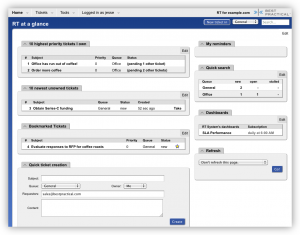
I think other site proprietors should take this website as an model, very clean and fantastic user friendly style and design, let alone the content. You are an expert in this topic!
I like this web blog very much so much excellent info .
Many thanks for your submission, previously interesting and compelling. I found my way here through Google, I’ll return over again 🙂
Hello! This is my first comment here so I just wanted to give a quick shout out and say I really enjoy reading your posts. Can you suggest any other blogs/websites/forums that go over the same subjects? Many thanks!
I simply want to mention I am just all new to blogs and truly savored you’re web site. More than likely I’m going to bookmark your blog post . You certainly come with good article content. Many thanks for sharing with us your blog site.
nice site the text becomes a bit hard to read on your background after a while tho. jus a friendly suggestion =)
great stuff mate
You have mentioned very interesting points ! ps nice internet site .
When I first saw this title Installing Request Tracker on the Linux distro CentOS 5.3. — geeklogit on google I just whent and bookmark it. Thanks for informative post. I’m pleased positive this post has helped me save several hours of browsing other comparable posts just to discover what I was looking for. Just I want to say: Thank you!